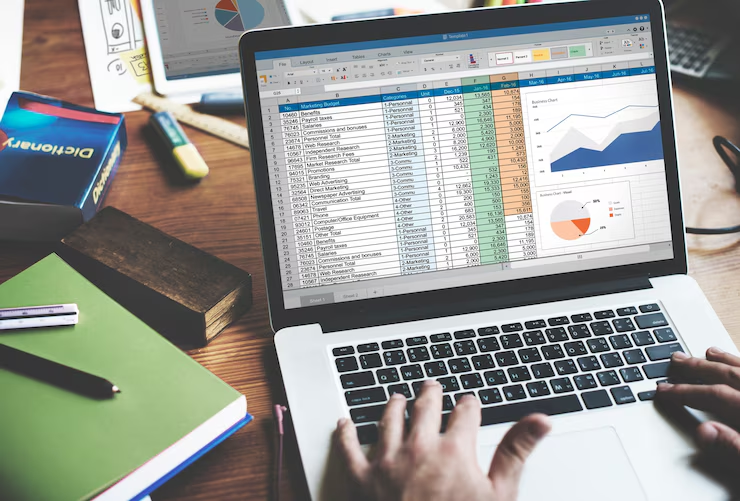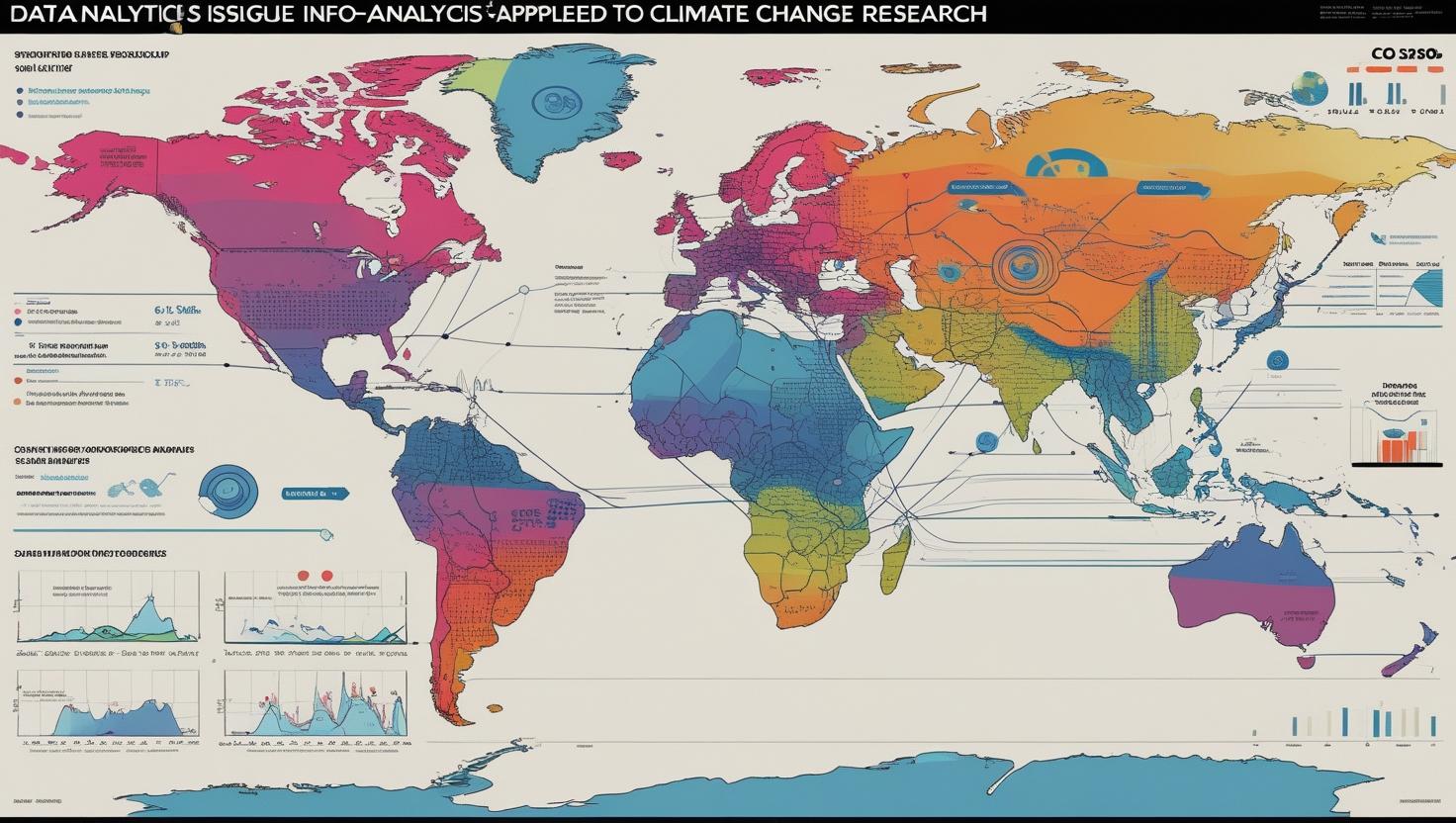Excel vs Power BI for Data Analysis is a hot topic among professionals seeking powerful yet user-friendly tools. At Spread Safe, we aim to guide readers through this comparison with clarity and insight. Both tools offer strong analytical capabilities, but each shines in different scenarios.
In this article, we explore how Excel vs Power BI for Data Analysis meet various business needs from simple spreadsheet tasks to dynamic dashboarding. Our goal is to help you determine which tool aligns best with your analytical goals and working style.
1. Core Differences Between Excel vs Power BI for Data Analysis
Structure and Interface
Excel operates as a traditional spreadsheet, ideal for ad-hoc calculations, data pivots, and modeling. Power BI, on the other hand, is designed for building interactive reports and visuals. It uses a model-driven interface where data relationships and dashboards are central.
Data Handling Capacity
Excel handles moderate datasets smoothly but may slow down with complex models or large volumes. Power BI excels (no pun intended) in managing millions of rows through its in-memory VertiPaq engine and can connect seamlessly to cloud sources.
Automation and Refresh
Excel features tools like macros and VBA for automation. Power BI offers scheduled refreshes straight from live databases or cloud sources, making it better suited for up-to-date reporting without manual intervention.
2. Data Preparation and Modeling
Excel Data Prep
Excel provides tools like Power Query for cleaning, transforming, and merging data. It allows step-by-step previews but requires manual oversight with each change.
Power BI Modeling
Power BI incorporates Power Query and supports robust data modeling via its Data view. Relationships, hierarchies and calculated measures using DAX (Data Analysis Expressions) make it easier to work with multiple tables and dynamic filtering.
3. Visualization and Reporting
Excel Charts and Dashboards
Excel offers chart types—from simple bar graphs to advanced pivot chart combos. Dashboards are flexible, but updating and integrating interactive elements can require workarounds.
Power BI Interactive Dashboards
Power BI offers rich visuals like custom charts, maps, slicers, and drill-throughs. Interactions between visuals are seamless, and dashboards can be shared online through Power BI Service or embedded in apps.
4. Collaboration and Sharing
Excel Sharing
Excel files are commonly shared via email, shared drives, or OneDrive. Co-authoring works in cloud versions, although version conflicts can arise.
Power BI Collaboration
Power BI encourages team collaboration with shared workspaces, version control, and access levels. Dashboards refresh automatically, and reports are securely shared online.
5. Advanced Analysis and Automation
Excel’s Strengths
Excel supports advanced tools like Solver, Analysis ToolPak, and VBA. Excel is perfect for statistical simulations, scenario planning, and custom automation.
Power BI’s Capabilities
Power BI’s strength lies in DAX for powerful calculations and predictive analytics. When connected to Azure ML or other services, Power BI can deliver advanced forecasting and anomaly detection.
6. Cost and Licensing
Excel is part of Microsoft 365 subscriptions, covering many business and personal needs at different pricing tiers.
Power BI comes in two editions: Power BI Pro for individual use and sharing, and Power BI Premium for enterprise deployments. Costs vary depending on the organization’s size and sharing needs.
7. When to Choose Excel vs Power BI for Data Analysis
Choose Excel When:
- You need quick, lightweight analysis.
- You work mainly with smaller datasets.
- You rely on complex models, financial functions, or macros.
Choose Power BI When:
- You need interactive reporting or dashboards.
- You work with large or live data sources.
- You need to share reports with team members consistently.
8. Bridging the Gap: Using Both Tools Together
Power Query is available in both tools, enabling shared ETL workflows. Exporting Power BI visuals to Excel or analyzing exported tables in Excel offers the flexibility to combine strengths from both environments.
FAQs
Q1. Can I use Power BI without an Excel background?
A: Yes. Power BI’s interface is intuitive. However, Excel experience helps especially when handling formulas and data prep.
Q2. Is Power BI completely a replacement for Excel in data analysis?
A: Not entirely. Excel remains better for ad-hoc modeling, financial analysis, and spreadsheet flexibility. Power BI enhances reporting and dashboards.
Q3. Can I automate Excel tasks and then visualize results in Power BI?
A: Absolutely. Excel automation can feed data into Power BI for dynamic dashboarding, combining strengths from both tools.
Q4. Which is better for sharing reports with non-technical users?
A: Power BI. Its dashboards are interactive, mobile-friendly, and require little training to navigate compared to Excel spreadsheets.
Q5. Does Power BI support macros like Excel does?
A: Power BI does not support VBA macros. Instead, it uses DAX formulas and built‑in services for automation and calculations.
Conclusion
The debate of Excel vs Power BI for Data Analysis doesn’t result in one clear winner. Both tools serve unique, complementary functions. Excel remains unmatched for flexible modeling and detailed calculations, while Power BI excels in interactive, modern reporting and dashboarding.
At Spread Safe, our recommendation is simple: blend both. Use Excel for deep analytics and Power BI for collaborative, visual storytelling. That hybrid approach empowers you to handle any business intelligence need efficiently, accurately, and effectively.